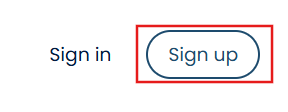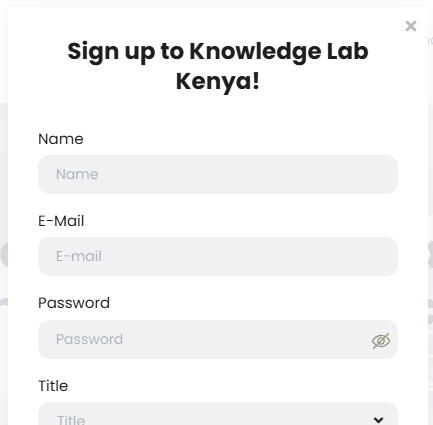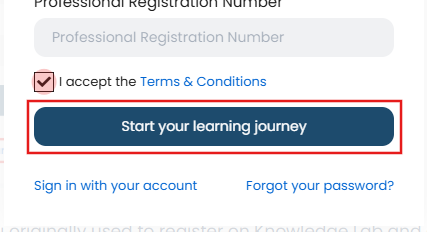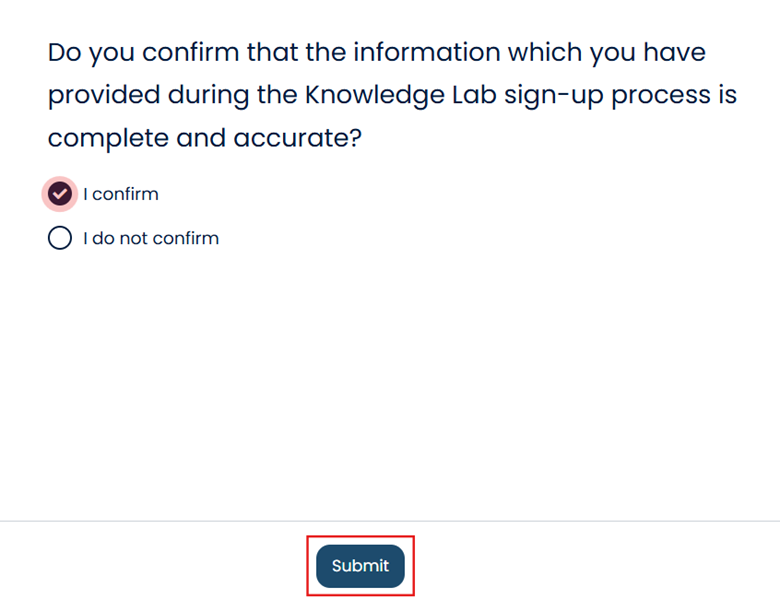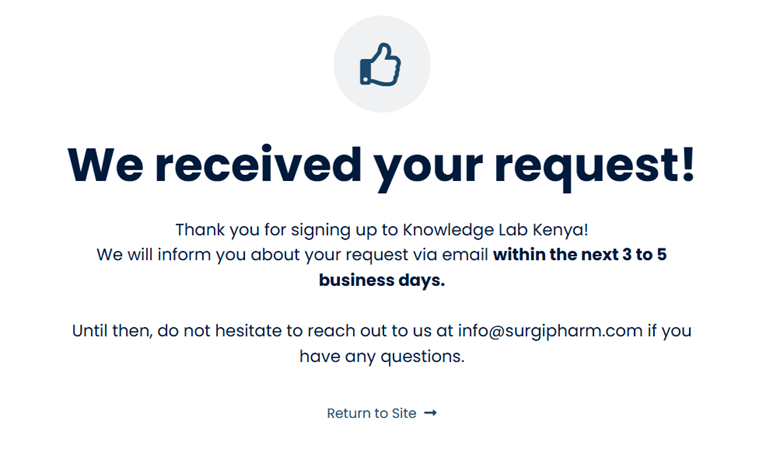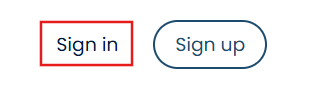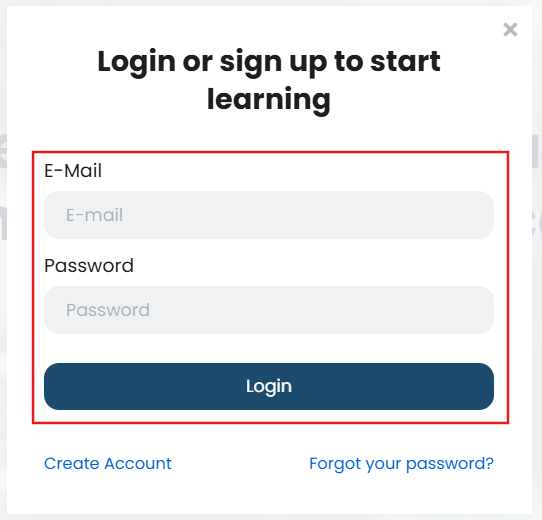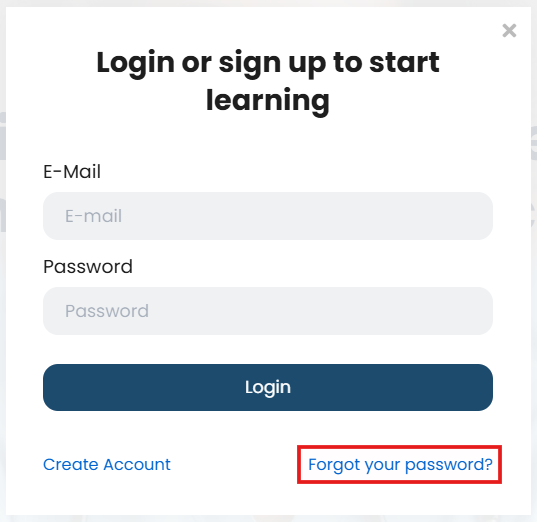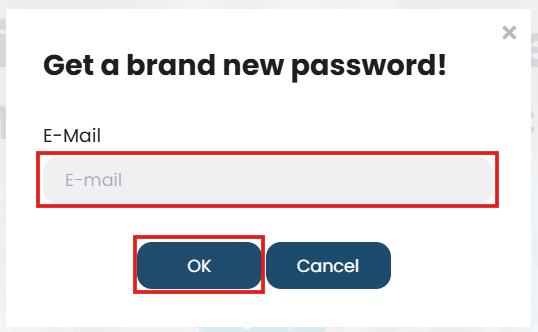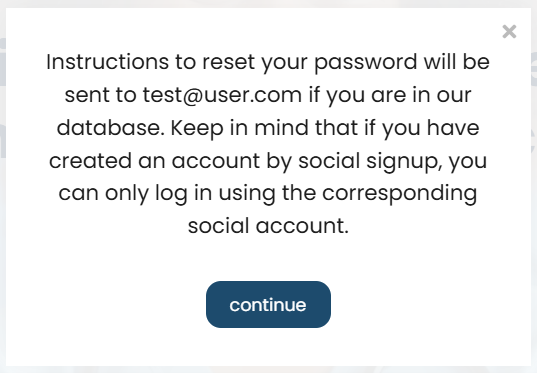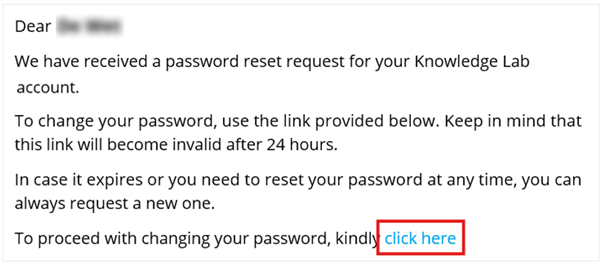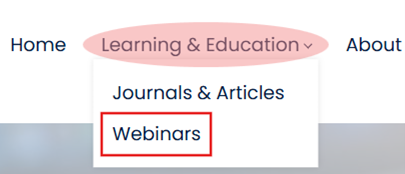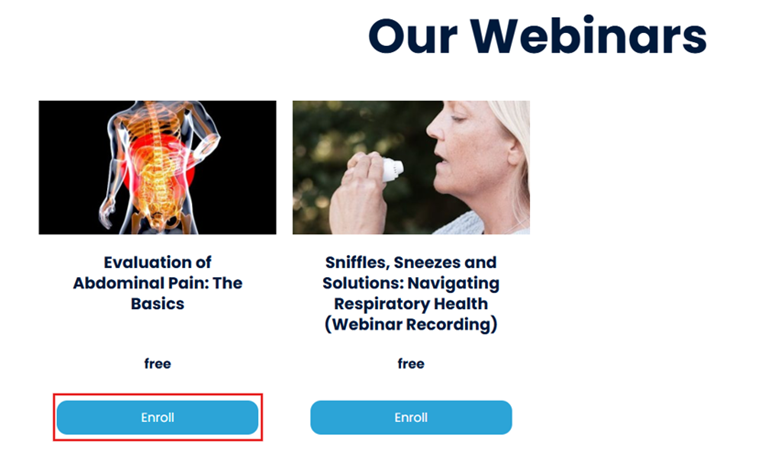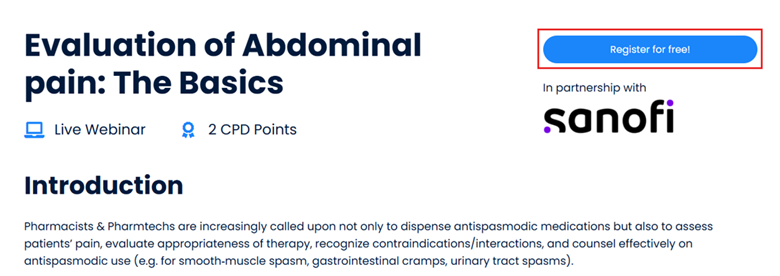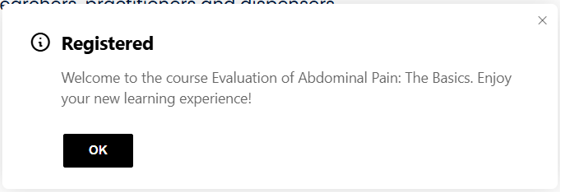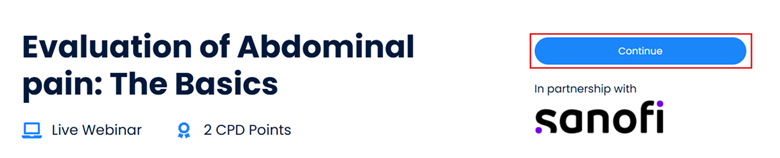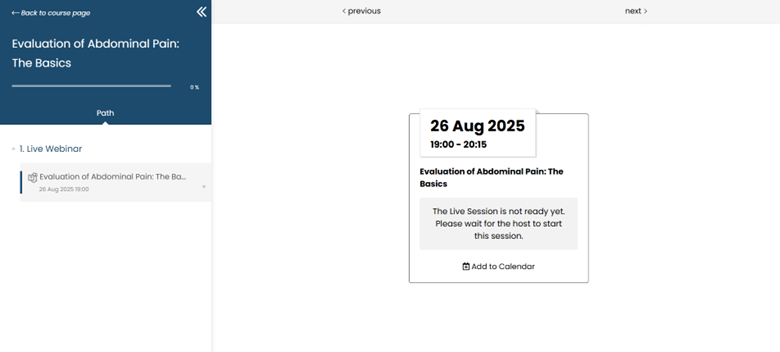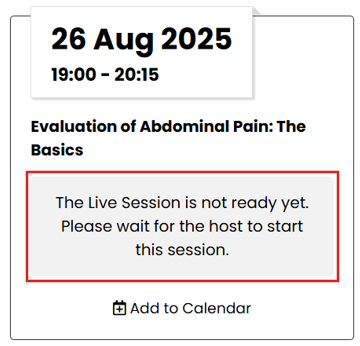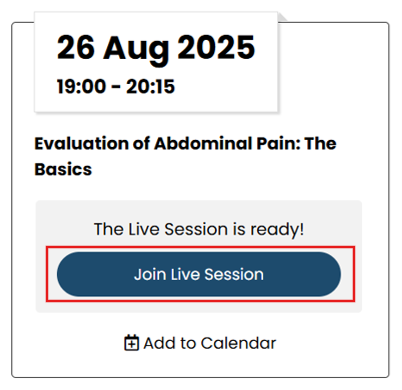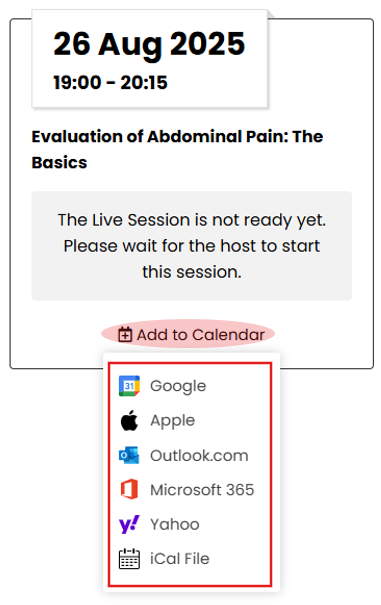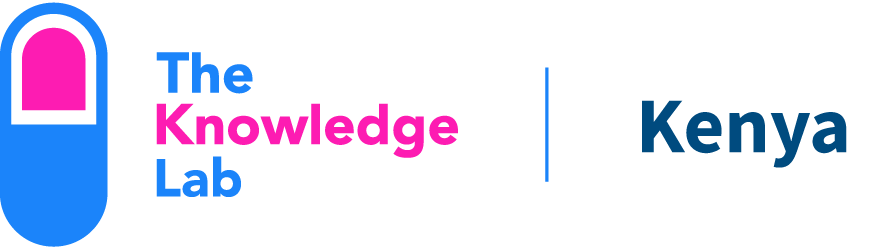All registered healthcare professionals in Kenya can register an account on Knowledge Lab.
Important - all new signups or account registrations are
verified to ensure that only registered healthcare professionals gain access to
the platform.
Kindly note:
- The verification process usually takes between 1 – 2 days.
- You won’t be able to access the Knowledge Lab platform until your signup application has been verified and approved.
You can follow these steps to sign up:
1. Visit
the Knowledge Lab Kenya platform
2. Click
on ‘Sign Up’ on the homepage (top right corner).
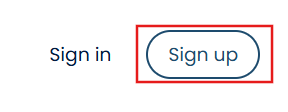
3. Complete the required information on the Pop-up
form and click on ‘Start your learning journey’.
Take note of the following password requirements
when choosing your password:
- 8 – 50 characters length
- One uppercase character
- One lowercase character
- One number (0 – 9)
- One special character (&*%^$_)
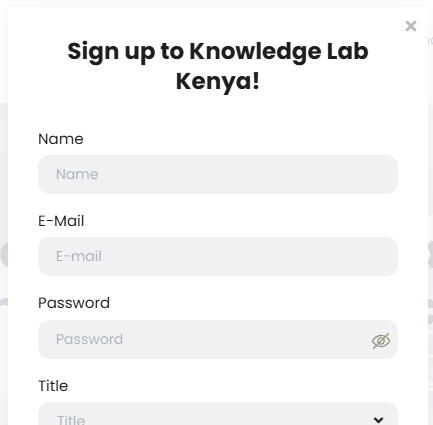
4. Accept
the Terms & Conditions and click on ‘Start your learning journey’.
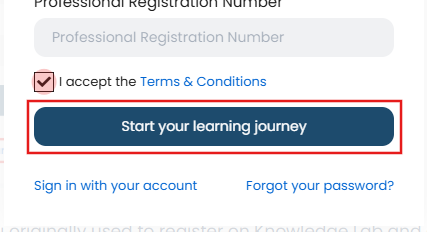
5. Confirm
the accuracy of the info provided on the pop-up message and click on ‘Submit’
to complete your application'.
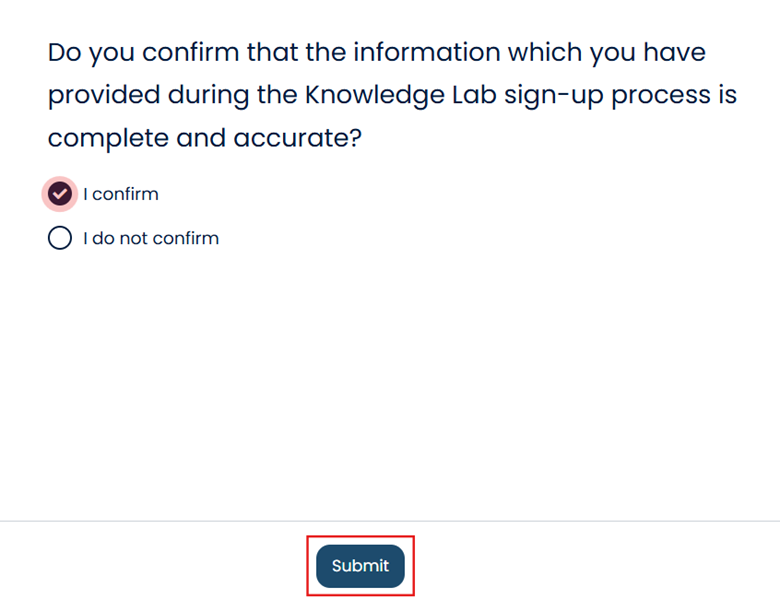
Your
signup application will now be submitted for verification.
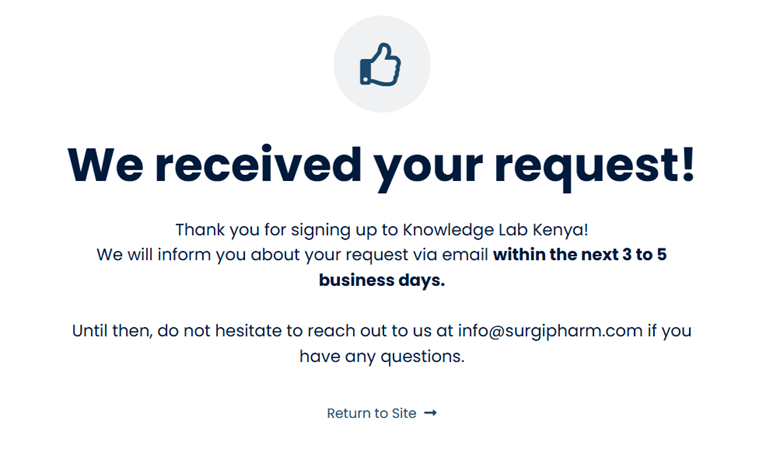
You
will receive the email below once your signup application has been approved.
(The
mail will be sent to the email address you used during signup).
7. Once
approved, you can proceed to access Knowledge Lab by visiting the Knowledge Lab
homepage and click on ‘Sign in’ (top right corner).
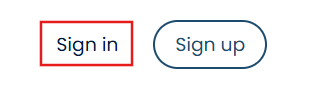
8. Enter
your email address and password on the pop-up window and click on ‘Login’.
(You
need to use the email and password selected during the signup process).
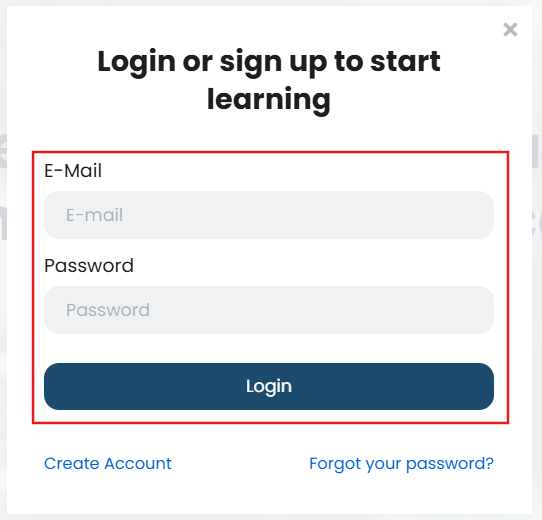
9. Unfortunately
if we are unable to verify that you are a registered healthcare professional
based on the professional information that was provided or omitted within your
signup application, your signup application will be deemed unsuccessful.
(You
will receive an confirmation email).
IMPORTANT
- You can reach out to us on
mah.knowledgelab@dpworld.com
to update your professional information in your application for a second review
and possible approval.